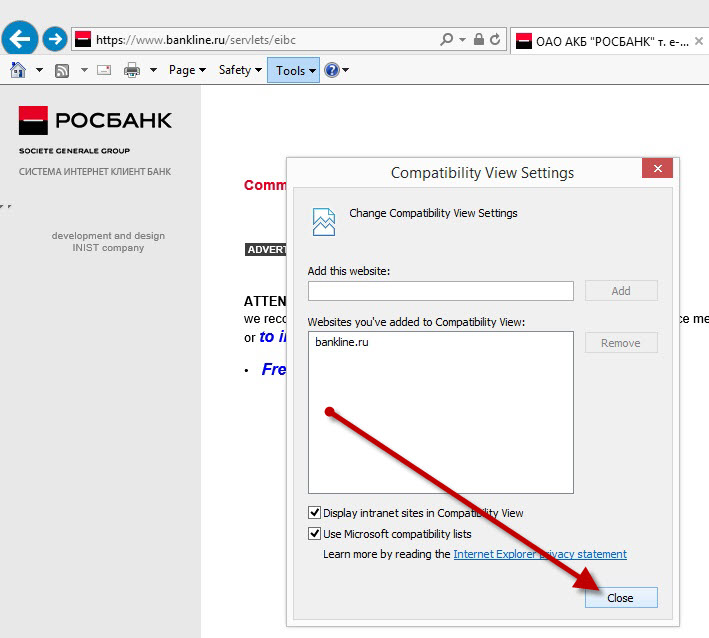Frequently asked
questions.
Reference book with mandatory information for RUB payments (SWIFT format).
How to generate a key EDS (Electronic Signature)?
"Error processing package" (the new key)
Attention! Token blocked. Registration is not possible. "
What if a logon screen appears additional authorization?
"Invalid IP address"
"Invalid requested data"
What if the main menu (left) does not display all the documents?
What to do if you have a question for completing the documents in the system?
How to set up import-export with 1C accounting software?
What if for some reason you do not find a statement for the date in the past?
How to save Money Order in electronic form on the computer?
I can not sign a document - no "window" for a tick under signature incorrectly bear right EDS.
How to reuse the payment order to it all the time not to seek or not to re-enter.
After clicking the "Save" files on your computer will not be saved.
No international (English) name of the organization.
Unlike the balance of the extract and the allowable residue.
For users of Internet Explorer 9 and above.
How to generate a key EDS (Electronic Signature)?
If you have already generated a new key EDS (Electronic Signature) and signed the "Act on the Recognition of the public key" was sent to the bank, but at login the following message appears: "Error processing package."
What do I do when registering the message "Warning: Token locked. Registration is available." ? ?
What if a logon screen appears additional authorization?
What if during the registration process, the message "Invalid IP address" appears ?
What if in the additional authorization when entering the requested information, the message "Invalid requested data" appears ?
To continue, you must enter the requested information from your "Act on recognition of the public key." Pay attention to the name matching user, and act, as well as English layout and uppercase keyboard.
What if the main menu (left) does not display all the documents?
What to do if you have a question for completing the documents in the system?
How to set up import-export with 1C accounting software?
What if for some reason you do not find a statement for the date in the past?
If after applying the filter and sort you do not find a statement for the required date, you should use the "Generate a new request for a statement" - specify a date range and score. Next click on the "Request Form". (Period requested statements should not be older than 3 months and include a range of not more than 31 days).
How to save Money Order in electronic form on the computer?
I can not sign a document - no "window" for a tick under signature incorrectly bear right EDS.
How to reuse the payment order to it all the time not to seek or not to re-enter.
Saved template you can find in the "Tools" - "Document templates".
After clicking the "Save" files on your computer will not be saved.
You must add the site https:// *. Bankline.ru list of trusted sites, and Disable pop-up blocker for the site, then check the ActiveX components. ActiveX components are located in the directory C: \ WINDOWS \ Downloaded Program Files \ check the date of creation of ActiveX component (file type * Agava * or * Ipriv *) If the creation date of the document before 18.11.2011. this file must be removed, then go to the site and wait https://www.bankline.ru/servlets/ibc download file (file is successfully loaded word appears will indicate registration on the left). * If you have installed the system "Internet-Client-Bank" Bank from another developer ZAO "Inist", you should be careful when removing ActiveX component.
No international (English) name of the organization.
Unlike the balance of the extract and the allowable residue.
For users of Internet Explorer 9 and above.
- While viewing https://www.bankline.ru/ Select menu "Compatibility View Settings" in "Tools"
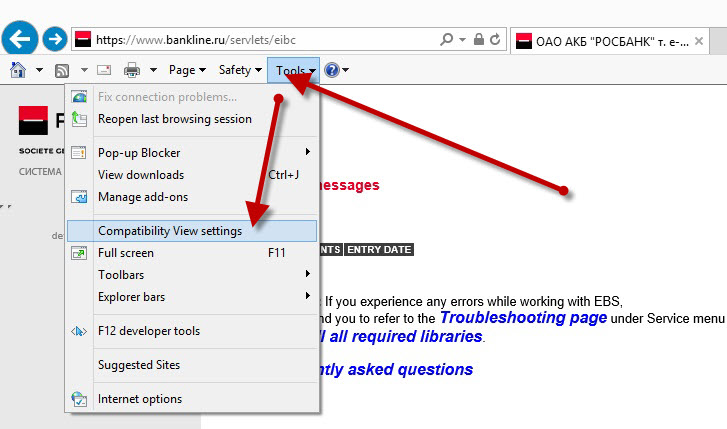
- Press the button "Add"
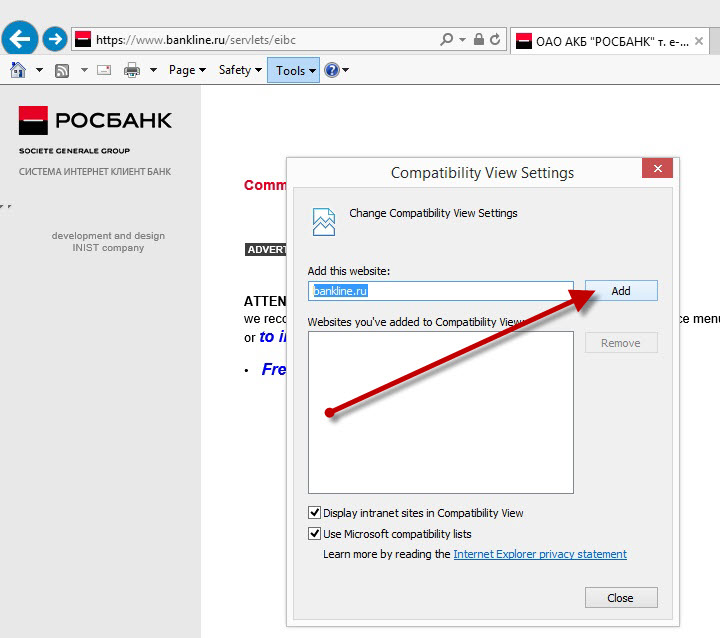
- Close Window